No Location Found vs No Location Available in Find My app
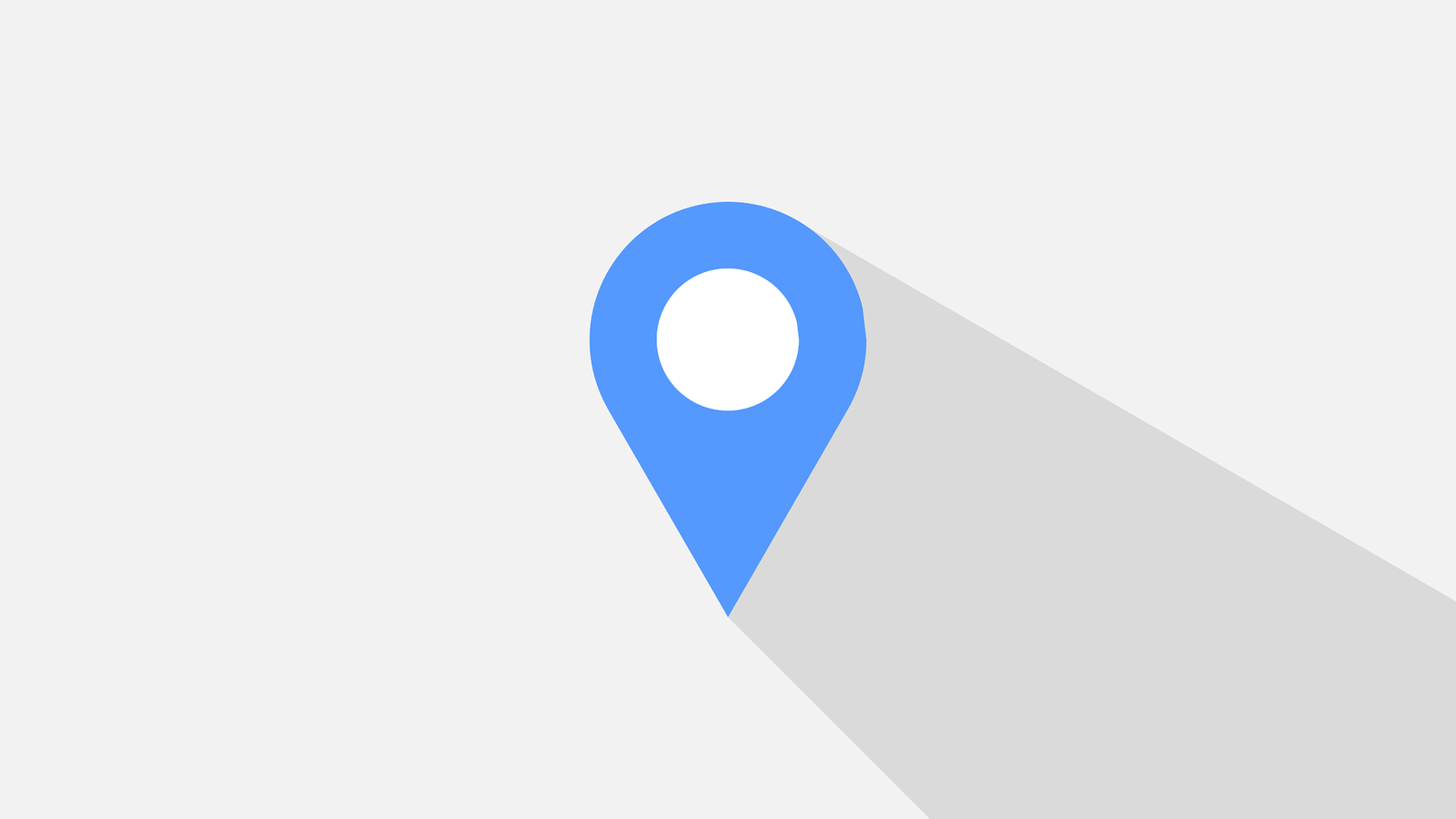
Understanding No Location Found vs No Location Available in Apple Find My App
In today’s digital age, location tracking has become an essential feature for many smartphone users. Apple’s Find My app is a popular tool that helps users locate their lost or misplaced devices. However, users often encounter two common error messages: “No Location Found” and “No Location Available.” While these messages may seem similar, they indicate different issues. In this blog post, we will explore the differences between no location found vs no location available, their causes, and potential solutions.
What Does No Location Found Mean?
The “No Location Found” message in the Find My app typically indicates a technical issue preventing the app from retrieving the device’s location. Several factors can show this error:
- Your Device is Offline: If the device is turned off, in Airplane Mode, or has a drained battery, the Find My app will be unable to locate it.
- Location Services Disabled: If location services are turned off on the device, the app cannot access its location.
- No Network Connection Available: The device needs a Wi-Fi or cellular connection to transmit its location. If it lacks connectivity, the app will display the “No Location Found” message.
- App Glitches or Updates: Sometimes, the Find My app may experience glitches or require updates, leading to this error message.
What Does “No Location Available” Mean?
The “No Location Available” message, on the other hand, indicates that the device’s location is not being shared with the user. This can happen for several reasons:
- Location Sharing Disabled: The device owner may have manually turned off location sharing in the Find My app.
- Privacy Settings: The device’s privacy settings may restrict location sharing, resulting in the “No Location Available” message.
- Account Issues: If the device is logged out of iCloud or using a different iCloud account, the Find My app may not be able to access its location.
How to Fix “No Location Found vs No Location Available” Issues
Here are some steps to resolve these common errors in the Find My app:
- Check Device Status: Ensure the device is turned on, has a charged battery, and is not in Airplane Mode.
- Enable Location Services: Go to the device’s settings and make sure location services are enabled.
- Ensure Network Connectivity: Verify that the device is connected to Wi-Fi or has a cellular connection.
- Update the App: Make sure the Find My app is up to date to avoid any glitches or bugs.
- Review Privacy Settings: Check the device’s privacy settings to ensure location sharing is enabled.
- Verify iCloud Account: Ensure the device is logged into the correct iCloud account and that location sharing is enabled.
Additional Tips for Using Apple’s Find My App
To maximize the effectiveness of the Find My app, consider these additional tips:
- Regularly Update Your Device: Keeping your device’s software up to date ensures that you have the latest features and security enhancements.
- Enable Find My Network: This feature allows other Apple devices to help locate your missing device, even if it is offline.
- Use Family Sharing: With Family Sharing, you can share your location with family members, making it easier to keep track of each other’s devices.
- Set Up Notifications: Enable notifications for when your device is found or when it leaves a specific location. This can provide peace of mind and help you
Conclusion
Understanding the differences between “no location found vs no location available” in iCloud Find My app can help users troubleshoot and resolve these common issues.
By following the steps outlined above, users can ensure their devices are always trackable and avoid the frustration of not being able to locate them. Follow us for more troubleshooting tips and tricks.

